Hey there Clammers!
So as many of you may or may not be aware, the Family Guy Game has come to Windows. It is a little different than the Mobile version, so I wanted to give a quick run down in the differences players on their desktops/PC’s/Windows Devices may notice.
New players are now downloading the Windows Version of this silly lil game we have been enjoying and getting into the mix of things with the rest of us. Due to this Version is more used for Desktops/Laptops, there are some differences I wanted to point out as it is a Stand Alone Version of the game.
CUSTOMER SUPPORT
Access to contacting TinyCo through this version is a little bit more limited then from the mobile version in the ways you can contact them. No worries, they actually have a specific team set up JUST for Windows issues to ensure players get the necessary assistance they need. So if you are in need of help/support for Windows and all Basic Troubleshooting has been tried (feel free to look around and ask here for help) then please reach out to TinyCo Windows Team via email at help.windows@tinyco.com
Give them time to get back to you. (Standard turn around is 3 business days for most companies.)
SAVING GAME PROGRESS
Currently, there is NOT an option for Windows Version to access accounts. This means saving game progress will not be the same, but more so… you will NOT be able to load up the Mobile Version of the game (if you have been playing on a device) to your Desktop/Laptop. The game basically gets stored on your device memory (similar to documents on other things, NOT on the Cloud). Just don’t go restarting your device in the middle of the game. That WILL cause you to lose progress.
You will ONLY see two options when you play in the Menu (once past the initial dialog and to point Chris is helping hold the TV antennae). Settings and Inventory. Nothing more at this time.![]()
ADDING FRIENDS
As stated above, there is no option right now of syncing this game to Facebook. So that means currently no options to add friends either.
DOWNLOADING THE GAME
On my Windows 8 enabled Laptop, this was very simple. I just went to my App screen, located the game in the Windows App Market, Installed it, and then launched it. I was up and playing right away. Graphics and sound work and look great.
There you have it. The basics of game play on Windows. For the rest of the items, feel free to poke around our site here for lots of tips and tricks on the Family Guy: The Quest For Stuff Game. If you need further help, feel free to ask us. We are more than happy to help all we can or direct you to where you can find the information.
Are you playing on Windows? Any thoughts on it so far? Like the option? Let us know.
~Bunny


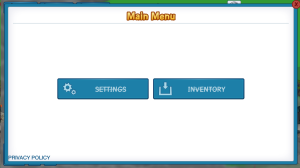
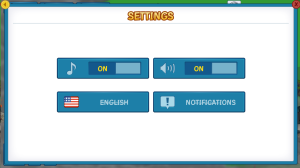

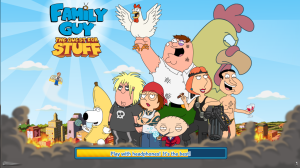







I played the Windows version of the game before. Boy, what a mistake I made. And when I read that the Windows version will not be getting anymore updates, I took it off of my computer. That’s why I chose to play on my iPhone, my Android tablet, and on Facebook.
LikeLike
I have the app version on my Windows 10 phone, and i have every character up to Stewie unlocked. I haven’t seen the blimp/plutonium mission yet, and i can’t unlock district 9
LikeLike
The Windows version only goes up to District 8
LikeLike
also when will district 9 be available i have completed the blimp but it says to be continues
LikeLike
Hi I assume you’re playing on the Windows app as you said it’s a desktop computer? This is effectively a demo version. It says in the app store or only goes up to district 8. It doesn’t get events or have a save feature.
LikeLike
Ok, so since I’m having a hard time finding any support for this game and you seem to have some answers on things, I’m gonna try this one… I have Windows 10, to play I have to switch to tablet mode for full screen to show correctly. Everything loads fine, BUT when I go to tap on Peter right at the beginning it doesn’t work. I have to tap elsewhere to get him to stand. Then he says to tap on him again to put out the fire, again I need to tap elsewhere not on him. An in game “window” pops up and shows I need to slide the thought bubble of him putting out the fire over to the available space above his head. Here’s where it gets tricky and won’t slide over or tap or nothing. Help? (yes “tap” works fine on everything else, just not on this game.)
Help? (yes “tap” works fine on everything else, just not on this game.)
LikeLike
Hmmmm. Very odd. Unfortunately the Windows Stand alone version doesn’t quite function like the mobile app version we write about here. It’s more limited. No events. Can’t save. Etc.
With both versions of the game though, you should be able to tap on and drag the bubble over to above his head then let go. You may want to try uninstalling then reinstall the game.
LikeLike
are they planing to bring facebook log-in to the game or not….
LikeLike
To Windows Stand Alone Version? No. As it states here “No further Updates”.
As to the Mobile App Version…the one we mainly write on… yes. It’s live and running. You can play the game via your Facebook now.
LikeLike
cheers, i havnt read all the way through this page… but i did mean the windows version..
LikeLike
Link didn’t post first time…
As it states here…
LikeLike
Why can i not load my mobile game on the PC version? whats the point of the PC version then, so i can just restart?
LikeLike
It’s not the same game. They’re two completely different versions.
If you want PC with mobile version … there is Facebook options
LikeLike
doesnt load a few days here and there just sits on title screen loading bar stops at the “a” in the word game then nothing last time it happened a week and a half this time now two days and going
LikeLike
Message them
LikeLike
What do you do with the clowns, and does that mean all the drinks and popcorn I had is gone now
LikeLike
?
LikeLike
Verry nice indeed. Awesome game on windows. I have a little problem though. I did all the quests, i have all the buildings and stuff, but for some reason i can’t unlock district 9(being the last district in the game so far). Any ideeas why?
LikeLike
Because as it says… it stops at 8. It is not the same as mobile. Sorry
LikeLike
Reminder to everyone that the “events” from the Family Guy games won’t appear on this Windows version as it is a stand alone game. Also, the Windows 10 display issues have not been fixed. Not sure if Tinyco is unable to fix it or unwilling. Either way, I’ve contacted Microsoft about it this morning. We’ll see what they have to say.
If anyone from Tinyco sees this, here’s what we need. We need the stand-alone game in a frame so that can we move the display to the right and bottom so we can access the entire page (especially the boxes on the bottom). Right now, we cannot do this which makes game play very difficult. Also, we need to be able to click on something and actually have it activate — not have to click offset to the top-left. Thanks.
LikeLike
My current monitor uses a 1680×1050 resolution, windows 10 version of Family Guy. I can see the entire screen when playing the game. I installed the game while my resolution was set to 1680×1050.
I recently connected a HDTV to my computer for gaming purposes, so it’s native resolution is actually 1366×768. After I changed my desktop resolution to 1366×768, Family Guy now has the issue you described. Everything is off set, so you have to click above and left of items, and the entire menu, and bottom edge of the screen can’t be accessed.
After plugging my 1680×1050 monitor back in for testing, Family Guy works fine again, with full screen access.
I am not sure if the issue for me is caused by the resolution I was using at time of install, launch, or if the game only supports much higher resolutions.
I am going to test it on another system with a lower resolution that doesn’t have Family Guy currently installed.
LikeLike
When they are gonna update the pc version for more characters?
LikeLike
Ask them. 😉
LikeLike
Why do I not have peterpalooza I’m playing on the Microsoft surface
LikeLike